· tutorials · 2 min read
Automating Amazon Searches with a Simple Script
In today's fast-paced digital world, automation is key to saving time and efficiently managing tasks. If you're looking to simplify your product searches on e-commerce platforms like Amazon, scripting can be a powerful tool. Today, we'll dive into how you can create a straightforward automation script using JavaScript to search for products on Amazon and retrieve useful data.
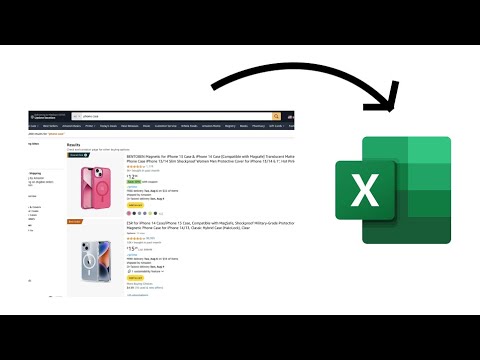
This blog was generated from a tutorial video you can watch here
Getting Started
To kick things off, we will focus on searching for “iPhone 15 phone cases.” Our objective is to extract essential information, specifically the product name and price. We will be using a tool called Automize, which streamlines the process of scraping data from websites.
Writing the Script
Let’s break down our approach:
Disable Attribute Filtering: Modify the settings in Automize to ensure that we can retrieve all necessary elements without restrictions.
Set the Environment: Choose JavaScript as our language of choice and prepare to input the search term.
Define the Search: We will navigate to Amazon’s website, enter “iPhone 15 phone case” into the search bar, and execute the search.
Here’s a brief overview of what our script will include:
const searchTerm = 'iPhone 15 phone case';
await page.goto('https://www.amazon.com');
await page.type('#twotabsearchtextbox', searchTerm);
await page.click('input.nav-input');Fetching Product Data
Once we run this search, Amazon will return a list of products. Our next step involves selecting these products and storing their information. We will loop through the search results to extract the title, price, and tag for “Amazon Choice,” if applicable.
Here’s how you can structure this part of the script:
const products = await page.$$('.s-main-slot .s-result-item');
for (const product of products) {
const title = await product.$eval('h2', el => el.innerText);
const price = await product.$eval('.a-price-whole', el => el.innerText);
const amazonChoice = await product.$('.a-badge') !== null;
console.log(`Title: ${title}, Price: ${price}, Amazon Choice: ${amazonChoice}`);
}Testing the Script
Once your script is ready, it’s time to run it and see what results you get. Upon executing, you should see printed output that includes the product names, prices, and whether or not they are marked as “Amazon Choice.”
Troubleshooting
You may run into minor issues while extracting data, such as an ad interfering with product listings. It’s important to adjust your selectors accordingly to ensure you retrieve the right elements.
Conclusion
In just a few lines of code, you’ve created a powerful Amazon search automation script. This simple exercise not only demonstrates the practicality of automation in everyday tasks but also gives you a solid foundation to build upon. As you continue to explore data scraping, you can adapt and expand this script to cover more complex queries or to capture additional details about products.
Thank you for joining us in this tutorial! We hope you found it helpful. Stay tuned for more exciting content on automation and scripting. Until next time, happy