· tutorials · 3 min read
Scraping Zillow Listings Simplified with Automize
Welcome to the first episode of our series on utilizing Automize! In this post, we'll walk through a step-by-step guide to scraping real estate listings from Zillow, specifically focusing on Kansas City. Let’s get started!
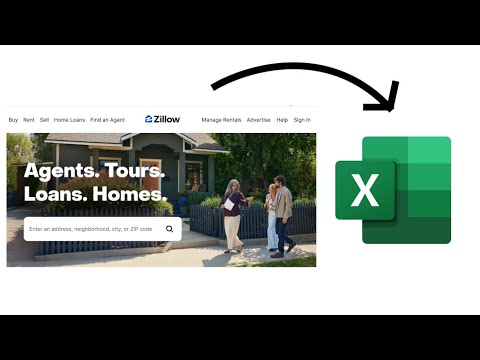
This blog was generated from a tutorial video you can watch here
Setting Up Our Environment
To begin our project, we’ll be using Puppeteer, a powerful Node library that provides a high-level API to control Chrome or Chromium over the DevTools Protocol. This allows us to interact with the webpage much like a real user would. For our demonstration, we will take a stealth approach to avoid detection by Zillow’s anti-scraping measures.
Before diving in, ensure you’ve set up your environment correctly. Our basic setup directs Puppeteer to zillow.com, where we’ll initiate our scrape.
Automating the Search
Open Zillow and Search for Kansas City:
- We start by entering “Kansas City” in the search bar and allow the browser to emulate realistic typing with a slight delay.
Handle Dropdown Menus:
- Upon entering our preferred city, a dropdown appears. We’ll ensure our script is programmed to wait for this dropdown to load before making selections.
Removing Boundaries:
- To view all available listings, we need to click the “Remove Boundary” button. This requires waiting for the page to load completely—a crucial step for accurate data retrieval.
Filter for House Listings:
- Next, we’ll deselect all property types and filter the results specifically for houses. This will give us a cleaner data set to work with.
Sorting by Price (High to Low):
- Sorting our results by price ensures we capture the most desirable listings first.
Scraping the Data
With our filters and sorting options set, it’s time to extract the data.
Selecting Listings
Using CSS selectors, we will identify the relevant HTML elements that contain the property listings. Each listing is structured as an <article> tag, where we can extract both the address and the price:
- Address: Retrieved from the
<a>tag related to the property card. - Price: Found in a
<div>with appropriate data attributes that identifies it as the price tag.
Looping Through Results
As Zillow dynamically loads additional properties, we need to ensure our script can handle pagination smoothly. We’ll implement a loop that scrolls through the available listings and logs each address and price efficiently.
Testing the Script
After crafting the essential parts of our script, it’s time to execute it. Throughout the execution process, we can observe the script:
- Enters “Kansas City.”
- Waits for network requests to settle before proceeding.
- Deselects unnecessary property types.
- Captures addresses and prices of homes listed.
If everything runs smoothly, we should see the console log print out the desired listings.
Troubleshooting Common Issues
During testing, you may encounter issues such as the dropdown not loading correctly or dynamic content loading too slowly. Adding sufficient delays can often rectify these issues.
Conclusion
In today’s blog post, we navigated the complexities of scraping listings from Zillow using Automize and Puppeteer. This process can be adapted for different cities or even other real estate websites with similar methodologies.
We hope you found this guide helpful! If you have any questions or suggestions for future episodes, feel free to leave them in the comments. Stay tuned for more tips and tricks on using Automize to simplify your data collection